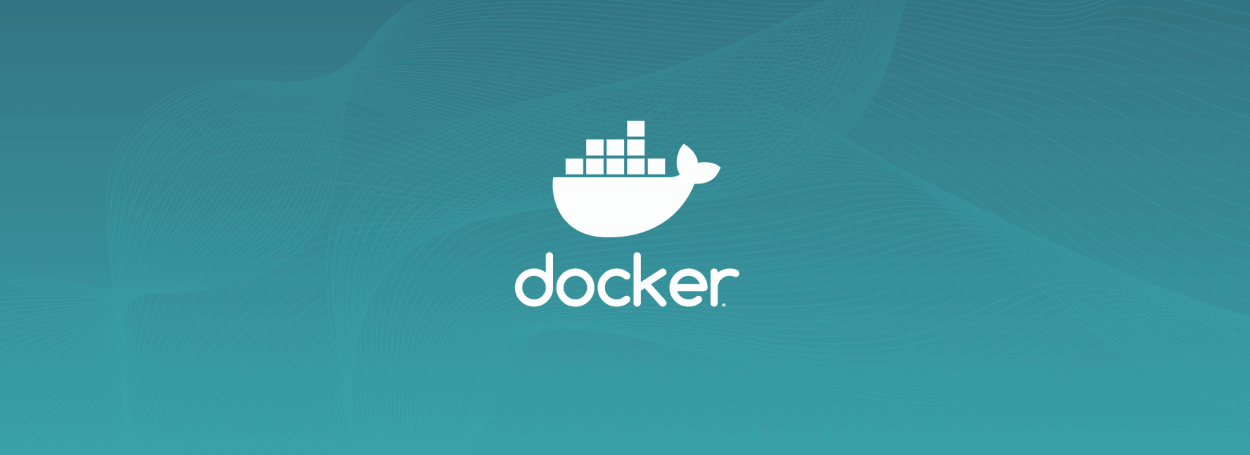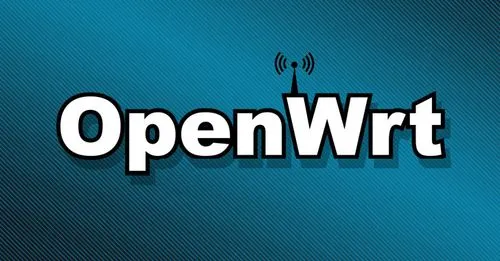Debian 10 安装 Docker-CE
安装 docker
这里使用阿里云的源进行安装。
安装任何组件前的好习惯更新
1 | apt-get update |
安装必要的系统工具
1 | apt-get -y install apt-transport-https ca-certificates curl software-properties-common |
安装 GPG 证书
1 | curl -fsSL http://mirrors.aliyun.com/docker-ce/linux/debian/gpg | sudo apt-key add - |
写入软件源
1 | add-apt-repository "deb [arch=amd64] http://mirrors.aliyun.com/docker-ce/linux/debian $(lsb_release -cs) stable" |
更新并安装 docker-ce
1 | apt-get -y update |
正常配置好 docker 之后,每次运行 docker 命令需要在前面加:sudo,如:sudo docker images。通过将当前用户添加进 docker 组,以后可以直接运行(docker images)。
1 | sudo groupadd docker |
重启 docker 服务,并退出当前用户重新登陆。
1 | sudo service docker restart # 重启docker服务 |
备注:
以上命令无需更改,直接拷贝运行即可( ${USER}命令能直接识别到当前用户名)。
查看 docker 版本
1 | docker -v |
系统显示:
1 | Docker version 19.03.8, build afacb8b7f0 |
docker-ce 安装成功。
使用国内镜像
Docker 官方镜像经常掉线,只能换国内源。
国内的镜像源有:
- docker 官方中国区
https://registry.docker-cn.com - 网易
http://hub-mirror.c.163.com - ustc
http://docker.mirrors.ustc.edu.cn - 阿里云
http://<阿里云镜像加速器 ID>.mirror.aliyuncs.com
阿里云的镜像加速需要到阿里云
容器镜像服务-镜像加速器获取阿里云镜像加速器 ID。
编辑源配置文件
配置文件路径为:
/etc/docker/daemon.json。
没有该文件的话,请先建一个。
1 | nano /etc/docker/daemon.json |
修改为以下内容:
1 | { |
registry-mirrors千万不要用https,而是用http,否则会显示No certs for egitstry.docker.com。insecure-registries不要任何http头,否则无法通过。
重启服务
重启让新配置源生效。
1 | systemctl daemon-reload |
容器测试
直接运行 hello-world 来测试容器,系统会自动下载 hello-world 镜像。
1 | docker run hello-world |
系统显示:
1 | Unable to find image 'hello-world:latest' locally |
至此,docker 安装并运行成功。
安装 docker-compose
安装 docker-compose
运行命令:
1 | curl -L "https://github.com/docker/compose/releases/download/1.25.5/docker-compose-$(uname -s)-$(uname -m)" -o /usr/local/bin/docker-compose |
速度慢可以换国内源:
1 | curl -L https://get.daocloud.io/docker/compose/releases/download/1.25.5/docker-compose-`uname -s`-`uname -m` > /usr/local/bin/docker-compose |
给 docker-compose 执行权限,运行命令:
1 | chmod +x /usr/local/bin/docker-compose |
检查
1 | docker-compose --version |
系统显示
1 | docker-compose version 1.23.2, build 1110ad01 |
配置 docker-compose
docker-compose 配置模板示例:
1 | version: "3" |
附:docker-compose 安装方法二
上述安装方法由于服务器问题,经常下载不成功。
这里介绍另外一种方法,通过 pip 安装。
1 | apt-get install python3-pip |
本博客所有文章除特别声明外,均采用 CC BY-NC-SA 4.0 许可协议。转载请注明来自 AiKIKI!